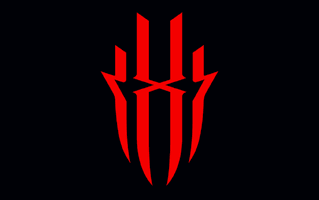
We have shared the official RedMagic 7S Pro NX709S Stock Firmware ROM (Flash File) on this page. The Stock Firmware comes in a zip package that contains the original Firmware, Flash Tool, Driver, and How-to Flash manual.
RedMagic 7S Pro NX709S Stock Firmware (Flash File)
You can use the Redmagic firmware to Upgrade or Downgrade the Operating System (OS) of the device, Unlock or remove the device’s protection, Fix the IMEI-related issue, or Fix the bootloop problem.
File Name: RedMagic_7S_Pro_NX709S_V2.31_China_12_OTA.zip
File Size: 5 GB
How to Flash (install): Copy the update.zip file to the phone SD and flash it through the stock recovery mode.
File Size: 2.41 GB
How to Flash (install): Copy the update.zip file to the phone SD and flash it through the stock recovery mode.
File Size: 4.03 GB
How to Flash (install): Copy the update.zip file to the phone SD and flash it through the stock recovery mode.
File Size: 4 GB
How to Flash (install): Copy the update.zip file to the phone SD and flash it through the stock recovery mode.
File Size: 4.01 GB
How to Flash (install): Copy the update.zip file to the phone SD and flash it through the stock recovery mode.
File Size: 4.03 GB
How to Flash (install): Copy the update.zip file to the phone SD and flash it through the stock recovery mode.
File Size: 4 GB
How to Flash (install): Copy the update.zip file to the phone SD and flash it through the stock recovery mode.
How to Flash RedMagic 7S Pro NX709S Stock Firmware
- Download and Extract the RedMagic 7S Pro NX709S Stock Firmware on the Computer.
- Once you have extracted the package, you will get the Firmware File, Flash Tool, Driver, and How-to Flash Manual.
- Install the given USB Driver on the Windows Computer.
- Once the Driver gets installed, Open Flash Tool on the computer.
- Once Flash Tool is Launched, Connect your device to the computer using the USB Cable.
- Click on the Download or Upgrade button on the Flash Tool to Start the Flashing process.
- Once the flashing process is completed, Disconnect your RedMagic 7S Pro NX709S device from the computer and restart it.
Readme Once:
[*] Backup: We recommend taking a backup of your data before flashing or installing the Stock Firmware (ROM), as flashing the firmware will wipe the data from the device.
[*] Credits: The device manufacturer initially released the above firmware, and it is in its original state. We have scanned the firmware against virus/malware using Norton AntiVirus Plus.